= Title
:toc:
== Section 1
...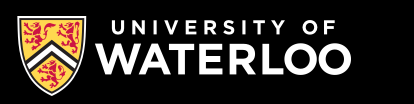
In the editor, press Publish then Live and you will see the URL of that live page.
You can ignore the portion after the question mark (?), it is just a random number that clears your browser’s cache so you see the latest results.
We looked but have not yet, essentially for two reasons:
We haven’t found one that meets the requirements of both supporting ASCIIdoc and working reliably. (For the technical answer, to do a good rich text editor one has to totally re-implement the DOM as any attempt to simply manipulate the DOM dynamically usually fails, a symptom of most early public attempts to implement rich tech editors.)
It’s easy to miss the whole intent of this system: giving a solution to people who use and like LaTeX-styled control. WYSIWYG is oriented for the MS-Word-loving population and they may well prefer it and tools oriented that way, but most STEM academics are not well served by those tools. In fact, most who have written a book or a lot of documentation in a big project with images and complex information will have found they outgrown most WYSIWYG tools quickly after starting down that path.
Right under the Title, have :toc: It will not work if any image or text precedes the title. All subsections are automatically displayed.
= Title
:toc:
== Section 1
...Most commercial sites like Google and many content management systems prevent being diplayed inside a container (an _iframe specifically). To test them, go to the Live view of the web page and test your links.
To link to files in your project or personal space, like to filename.html
link:index.html[home]Certainly. You can cut and paste from any text editor. The easiest strategy may be to download Asciidoctor which is freely availale for WIndows, Macintoshes and Linux. It is approximately 99% compatible with the features of OnlineScholar. See also the Word conversion utility: pandoc.
Specify the full URL, including https://
link:https://google.com[home]Until you hit publish, nothing is world visible
If you wish, you can restrict access to published data by selecting manage from the project page and select Intranet as the audience. The default option is Public which is availble offsite.
Simple ordered lists are made with dot
My list
. item one
. item twoIf you wish to pick up at a certain index, eg. 4, add something like the following above your next period.
[start=4]If you wish to number sections with headings, add to the top:
:sectnums:Google asciidoc sectnums for more information.
After you create your document, simply press the AI button to get a list of suggestions for possibly improving the text. The AI process usually takes a few seconds, but can take longer if multiple people are requesting it at the same time. As with all generative AI, results will vary in usefulness.
Note AI skips all math equations entered with asciimath. _
See Attaching Files
|
Tip
|
Every technology has a lifetime after which it is less compelling or even terminated for some reason. Before adopting any technology you should always determine what the risks are and what options will exist to recover your data investment. If not, you will be locked in or lose use of your data over time. |
Given that reality, what options exist, both for individuals (who may change organizations) and organizations themselves.
The truth is that there are excellent options available today for extending the life of this data. OnlineScholar integrates ASCIIdoc with access controls, publishing, user interface, etc. But the data is not in proprietary formats.
OnlineScholar is based only on open technologies first conceived in 2002 and becoming widely adopted. ASCIIdoc is in the process of becoming an open standard with a standards body working group looking at fully describing the standard, and there is an open source reference implementation which is used by OpenScholar, AsciiDoctor and various other products both open and closed source. It is written in Ruby but also cross compiled to JavaScript and Java. You can import files from OnlineScholar and use them immediatley with any of these tools.
Since it is an open standard solution, people have already started making converstion tools, such as pandoc which can now convert to AsciiDoc, and hopefully will soon be able to convert from it to other formats. Also, ASCIIdoctor can convert ASCIIdoc to various formats including LaTex.
There are numerous solutions described on the web for converting from ASCIIdoc to formats like Word, Latex, etc.
There is a utility called Pandoc available for many operation systems, it will convert Word to an .ADOC (AsciiDoc or AsciiDoctor file) and a bunch of images files. It supports many features including tables.
pandoc input.docx -f docx -t asciidoc \
--wrap=none --markdown-headings=atx \
--extract-media=extracted-media -o output.adocASCIIdoc interprets urls as hot links.
Removing the hot link is is easy as prepending the url with a backlash
here is a url I like \https://google.comOnline Scholar supports an accessible menu bar which can be controlled through the mouse or keystrokes like Tab and the Spacebar.
eg.
This is a bit tricky to implement.
The easiest solution is to include some HTML which implements the menu bar.
The ASCIIdoctor language lets you embed HTML if you surround it with a line of four plus symbols.
++++
<nav aria-label="Main navigation">
<ul class="menu">
<li>
<a href="#">Home</a>
</li>
<li>
<a href="#" aria-haspopup="true" aria-expanded="false">Services ⟱</a>
<ul class="submenu" aria-label="submenu">
<li><a href="#">Web Design</a></li>
<li><a href="/index.html">Hosting</a></li>
<li><a href="#">SEO</a></li>
</ul>
</li>
<li>
<a href="#" aria-haspopup="true" aria-expanded="false">About ⟱</a>
<ul class="submenu" aria-label="submenu">
<li><a href="#">Our Team</a></li>
<li><a href="#">History</a></li>
<li><a href="#">Careers</a></li>
</ul>
</li>
<li>
<a href="#">Contact</a>
</li>
</ul>
</nav>
++++OnlineScholar/ASCIIdoc support all Unicode characters. Use Google to find the Unicode character, eg. \☂ and enter like that, it will display ☂.
There are symbols for almost any purpose you can imagine.
There are some conversion utilities available. Some data may be lost in the translation, but it’s certainly easier to convert than start from scratch.
|
Tip
|
many departments have IT professionals who can help you install these programs. |
PanDoc should be your first choice, it can convert many formats directly into AsciiDoc including LaTeX, Microsoft Office and others.
Docling is a utility which can convert many file types into MarkDown or HTML when can then be converted to AsciiDoc with PanDoc.
DOCX, XLSX, PPTX Default formats in MS Office 2007+, based on Office Open XML Markdown
AsciiDoc Human-readable, plain-text markup language for structured technical content
HTML, XHTML
CSV
PNG, JPEG, TIFF, BMP, WEBP Image formats
WebVTT Web Video Text Tracks format for displaying timed text
There is also a python script available called MarkItDown which can convert from various popular formats to MarkDown, and then it’s a quick conversion using PanDoc from MarkDown to AsciiDoc.
Eg.
markitdown file.xlsx | pandoc -t asciidoc > outfile.adocSupported input files
pptx for PowerPoint files
docx for Word files
xlsx for Excel files
xls for older Excel files
pdf for PDF files
outlook for Outlook messages
az-doc-intel for Azure Document Intelligence
audio-transcription for audio transcription of wav and mp3 files
youtube-transcription for fetching YouTube video transcription